In the second installment, we’re diving a little deeper …
In the rapidly evolving landscape of AI Large Language Models (LLMs), one concept has taken center stage since ChatGPT's launch in November 2022 – and that concept is: prompting.
Prompts act as the compass for AI models, steering them towards delivering valuable outputs. In this article, we will explore the essential principles for formulating effective prompts in a business context.
Key Principles for Crafting Effective Prompts
Well, we all know the basics by now, right? Garbage in = garbage out, so prompts should be as clear as you can get them.
Prompting is the language you use to make your Copilot do what you want it to do, and what works with people, works in Copilot: you get the best results when you use plain language and provide context, like you would with an assistant of flesh and blood.
Let’s make this more tangible.
A good Copilot prompt has – ideally – these 4 ingredients:
- Goal: what do you want from Copilot, very specifically?
- Context: why do you need this and who is involved?
- Source: which info sources or samples should Copilot use?
- Expectations: How should Copilot respond to best meet your expectations?
Example
Generate 3-5 bullet points to prepare me for a meeting with customer X to discuss their "Phase 3+" brand campaign. Focus on email and Teams chat since June. Please use simple language so I can get up to speed quickly.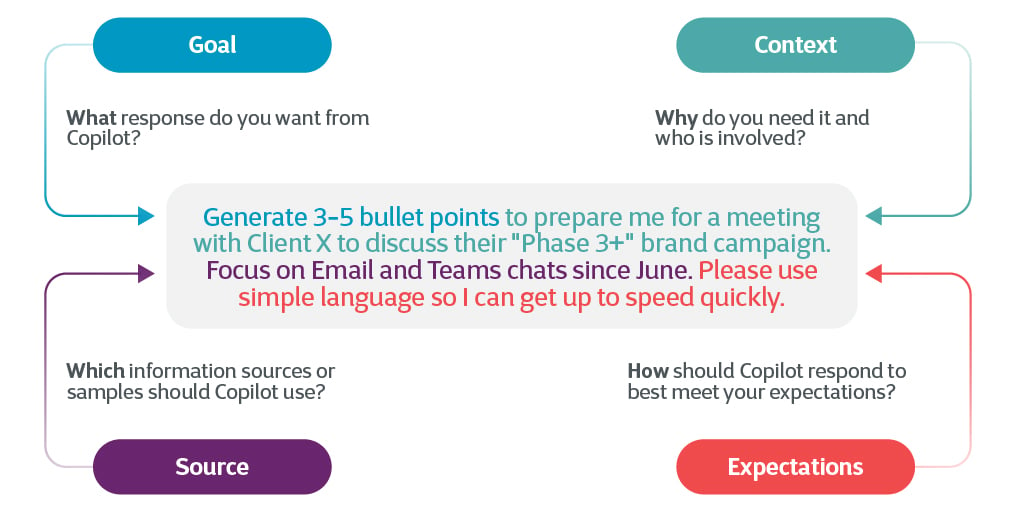
So, instead of writing: "Make this report sound more positive."
Consider writing: "Assess this report's tone and suggest ways to make it more positive and easier to understand. This report is crucial for our financial review, to be presented to our board of directors. It should sound good and be clear. Use our brand guidelines and previous financial reports as references. Provide recommendations to enhance the report's positivity and clarity. Also, suggest improvements to simplify complex language and improve overall readability.”
Again: this is literally what you type in the prompt box: natural language. No need to use technical jargon. Copilot will give you a result, and come up with follow-up prompts to make the output even better.
The same principle applies to all apps which work with Copilot, whether it’s Word, Excel, Teams or any other.
Copilot Chat: Your Swiss Knife Problem Solver
Let us shed some spotlight on Copilot Chat: it’s the new hero experience for Copilot for Microsoft 365 and goes far beyond simple questions and answers. It combs across your entire universe of data—all your emails, meetings, chats, documents, and more, plus the web—to help you solve problems at work. This really is the Swiss knife in your toolset.
Copilot chat will be accessible in Teams - you’ll find it in the Apps section, where you need to download it – or in Bing Chat Enterprise. See the slider on the top left there? Slide it from Bing Chat to M365.
Copilot Chat excels at handling specific questions and tasks across apps and datasets:
- Summarize last week’s emails from (insert name of a colleague)
- List key points from (insert name of a file)
- Propose a new introduction to (insert name of a file)
- Draft an email with action items from meeting (insert a Teams meeting)
- What did (insert name of a colleague) say on (insert a topic)
- What are the action items from meeting (insert a Teams meeting)
- When's my next meeting with (insert name of a person)
- (name of a colleague) shared a file on (topic) with me last week but I can’t find it. Where is it?
Stay tuned to this blog for in-depth insights into Copilot for Microsoft 365 and discover how it can elevate your employees. Next Up: License and roadmap.

